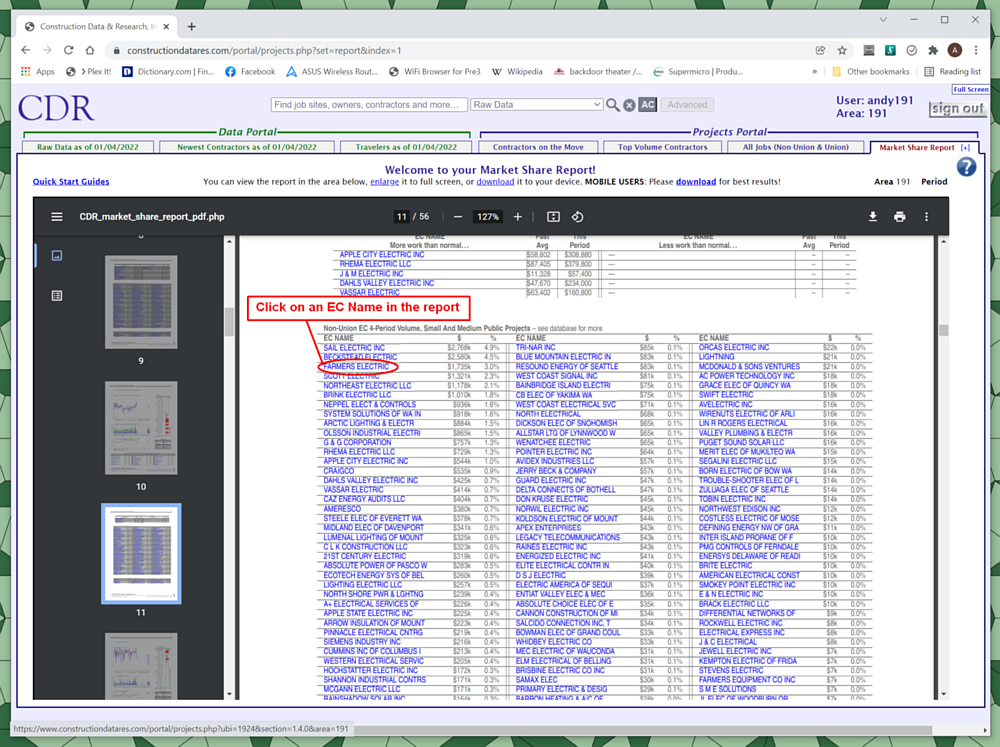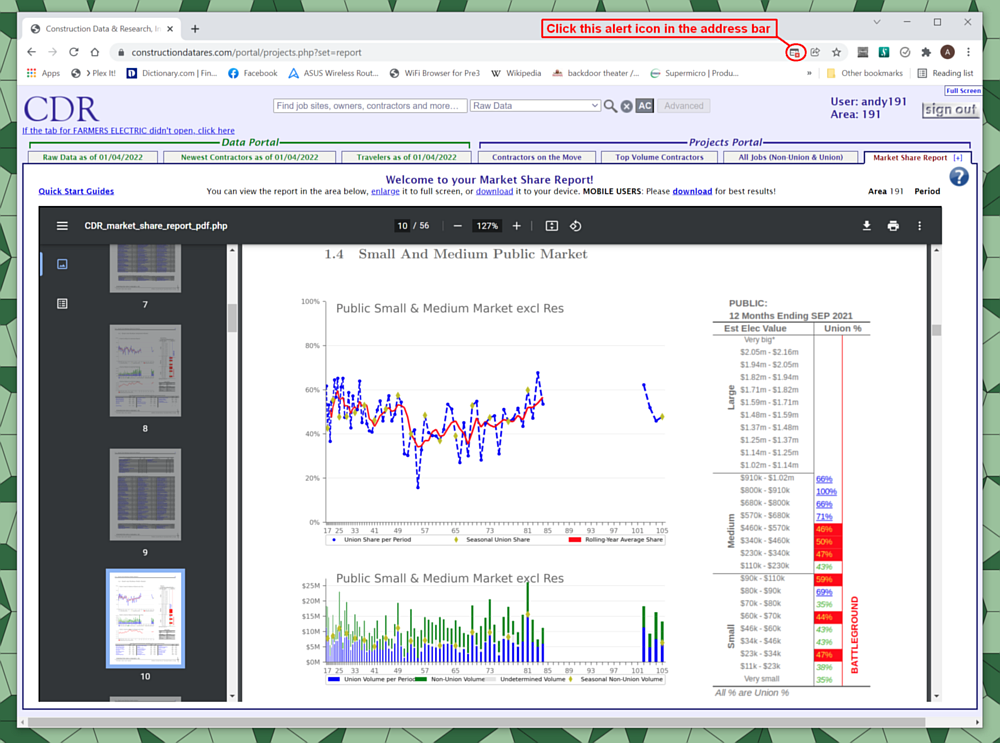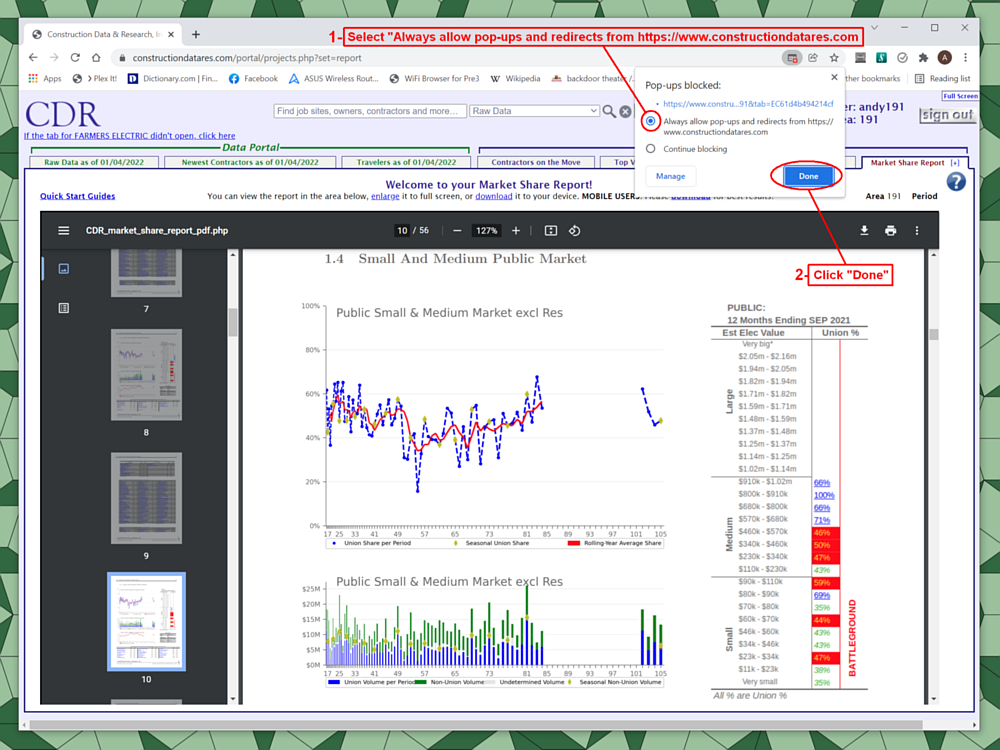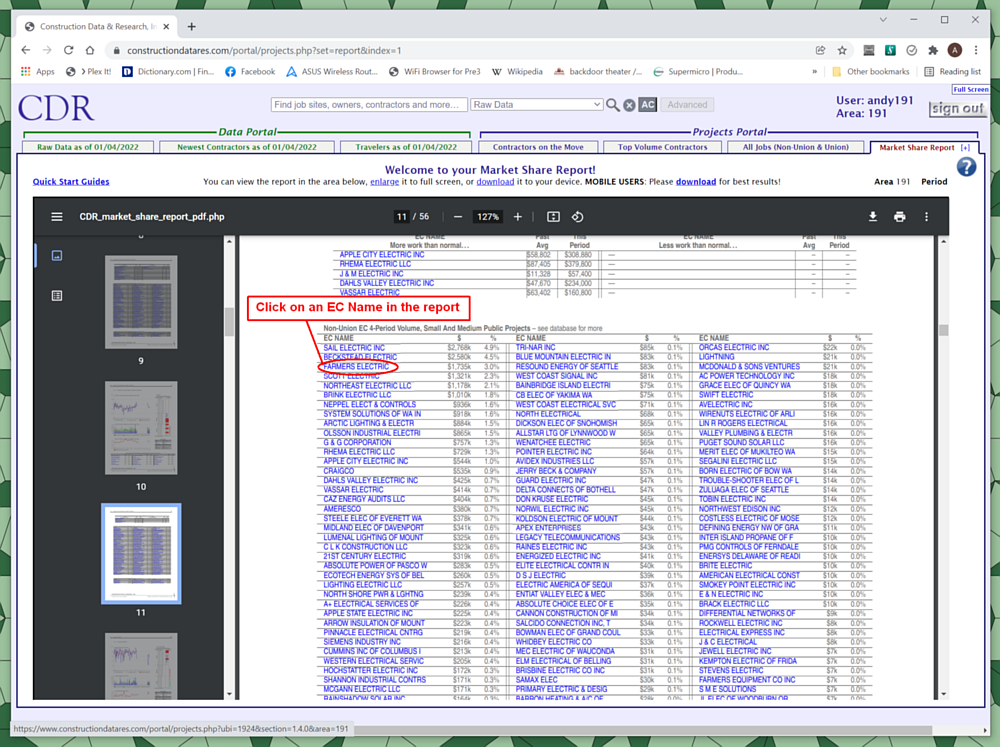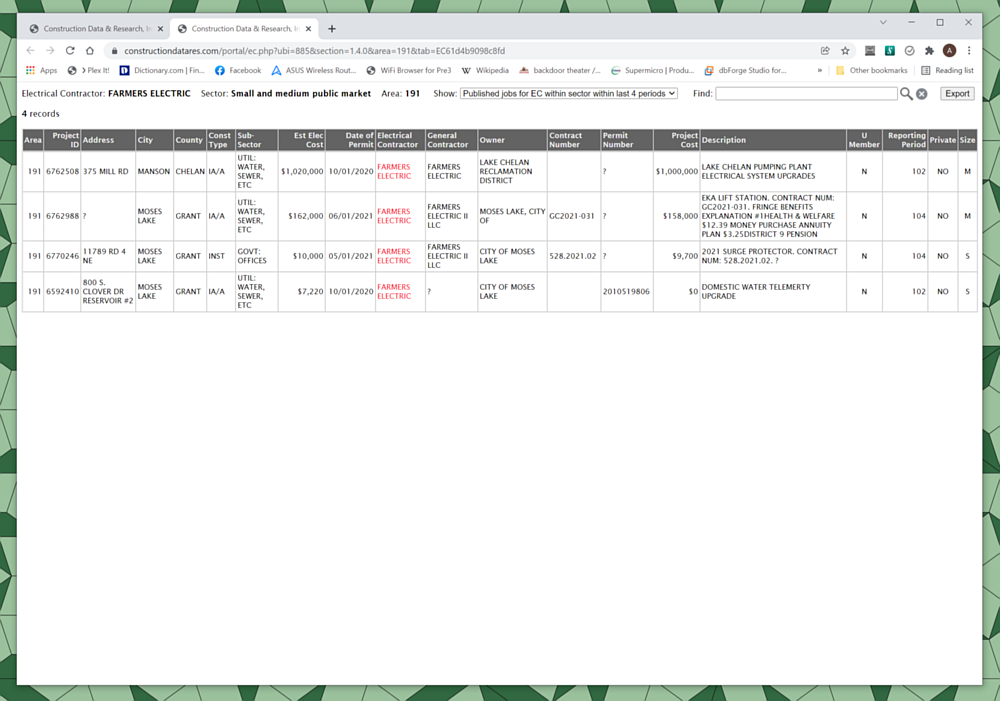| Searches | Field Definitions | Other Definitions | Scope | Dates per Period | Battleground Categories | Presentation |
|---|
- Hover your mouse over a column header to see its definition.
- If text is cut-off, hover your mouse over a cell of data to see everything in that cell.
- There are scroll bars along the right and bottom of each table. Information within any table may extend horizontally or vertically out of your sight. Make sure to use these scroll bars to see all data!
- Click on and drag the divider between two headers to the left or right to change the width of the column.
- Hit the "Save Grid Settings" button to make all of your column width changes permanent for the current tab.
-
You can quickly sort by any field simply by clicking on the column header.
- Clicking once will sort by that field in ascending order, and you should see an upward arrow in the column header.
- Clicking again will reverse the order of the sort, and you should see a downward arrow in the column header.
- Clicking one more time will revert to the original sort order, and the arrow should disappear.
-
Pay attention to the "Page" and "Records per page" sections in the top left of each table.
- You may change the number of records per page and how often the header row is displayed.
- Hit the "Save Grid Settings" button to make your records per page or header row frequency changes permanent for the current tab.
- You may have multiple pages of data come up for a search.
- If you are trying to view a specific page of data, or jump very far ahead, be sure to enter a page number in this section. Arrowing over may take too long as each page attempts to load.
- Any changes to sorting, or to the number of records displayed per page, will bring you back to the first page.
-
Full Screen
- The Full Screen link in the upper-right corner will use more of the page to show the data grid or report.
- Once clicked, it is replaced by an Exit Full Screen link that will return the page to normal.
- In most browsers, there is a built-in full-screen function that can be activated (or deactivated) by the F11 key, which makes the browser window fill the entire screen. This may be used in conjunction with the "Full Screen" link described above to maximize the viewing area for data.
TIPS
- A very important component of ensuring the best data for your area every period is communication.
-
We need your feedback:
- If you aren’t finding the information you need, ask us how!
- If you see something wrong, tell us!
- If you have a question, ask!
COMMUNICATION
-
If nothing happens when you click on a blue EC name in one of the report’s Section 1 tables, try this:
-
TROUBLESHOOTING
DISCLAIMER
Every reasonable effort has been made to ensure accuracy throughout the Projects Portal and Data Portal, but all CDR data should be considered "best estimates" rather than absolutes. Use the information in these tables at your own risk. CDR cannot be responsible for damages or losses incurred as a result of inaccuracies in the data or disagreements in their interpretation.